Helpdesk Tip: Archiving Diseases and Bulls
We often receive the question: “How can I shorten the list of diseases and/or bulls so that only the most frequently used options appear during daily entry?” Below, we explain this step by step. First for the Health Event List, and then for the Bull list.
Health Event List
Go to 1.6 Health Event List (Management → Herd Data→ Health Event List).
You can archive diseases all at once or adjust them manually one by one.
1. Archiving diseases all at once
- Click the [Archive Items] button.
- The following message will appear:
“Warning, all items which have not been used for at least 1 year will be set to ‘Not In Use’. Continue?” - Click [Yes] to shorten the list. Only active diseases (without a checkmark in the last column) will remain visible.
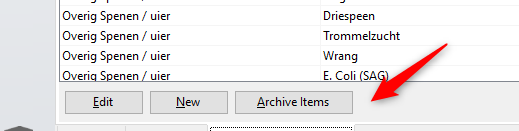
2. Adjusting manually
- Click on a disease in the list.
- Add or remove the checkmark next to “Not in use” to include or exclude it from the archive.
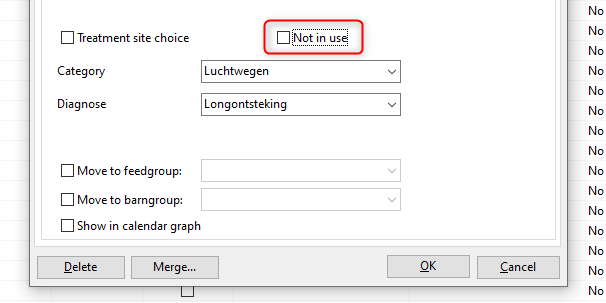
Bull List
Go to 7.4 Bull Listing (Management → Service Bulls → Bull Listing).
Here too, you can archive bulls all at once or adjust them manually one by one.
1. Archiving bulls all at once
- Click the [Archive Unused Bulls] button.
- You will see the same message:
“Warning, all bulls which have not been used for a least 1 year will be set to ‘Not In Use’. Continue?” - Click [Yes] to shorten the list. Only active bulls (without a checkmark in the last column) will remain visible.
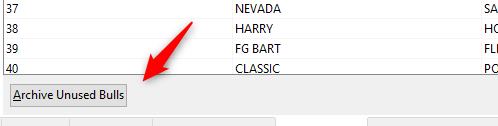
2. Adjusting manually
- Double-click a bull in the list to open the Total Bull Review.
- Click [Edit] (1) at the bottom left.
- Go to the second tab, Other (2).
- Add or remove the checkmark next to “Not in use” (3).
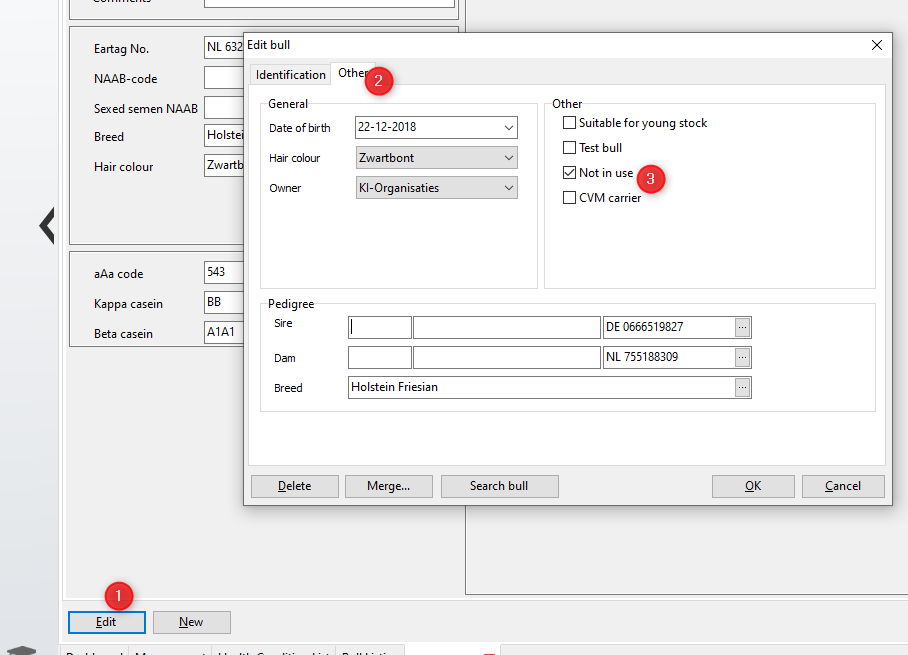
Result
When entering an insemination or assigning a disease during daily entry, you will notice that the list of options has become significantly shorter.
If you need more help, please contact our helpdesk. For more information about our program, you can also watch our demo videos or sign up for a webinar.

